WordPress related FAQ
Configuration related
Where do I get Fans United Client ID and API Key?
The Fans United client ID and API key are provided by the Fans United team.
Where do I get the Firebase settings?
In order to get the Firebase settings, you need to create a new Firebase app. You can do that here:
Your Firebase Console > Project settings > Your Apps > Add App
If you are having trouble with configuring your project, get in touch.
Can I use other authentication providers?
Currently, the plugin only supports Firebase Authentication. However, we can work with you to provide a custom solution for authentication, if that is a requirement.
In addition to that, we are working on integrating other large authentication providers such as Amazon Cognito.
How does language support work with the plugin?
It depends if your website is multi-lingual or single language.
If your website has only one language, then you need to configure:
- Fans United Default Language - this will determine the language of our statistical entities. For example, in english, the country would be Spain. In spanish, the country will be España.
- Default labels - if your website is in Spanish, you can configure only the default labels.
If your website is multi-lingual, the Fans United Default Language is ignored, since the user selects the preferred language. In this case:
- You need to provide the available Fans United Languages from settings. This will make labels available for all selecte languages.
- Set up labels for each language. The selected languages will appear as a dropdown in the Fans United Labels page in WP Admin. You should define the labels there.
How does styling work?
In the Fans United Settings page, you will see a section dedicated to styling options, where you can define different colors. Each styling option has 2 variants for default and dark theme. For instance: [Default] Tab Background & [Dark theme] Tab Background.
If your website has a single-themed design, you need to change the styling on the [Default] group. If you support 2 themes, you need to change both.
The theme switch can happen if you add:
- data-theme="dark" attrinute to html, body or other main div element or;
- .dark class on html or body elements
Once you do this, the colors from the dark theme will automatically be applied.
How can I create custom pages for authentication?
By default, on plugin activation, pages are created for:
- Sign-in on the URI
/fans-united-signin(Shortcode:[fans-united-firebase-signin-with-email]) - Registration on the URI
/fans-united-register(Shortcode:[fans-united-firebase-registration]) - Forgotten password on the URI /
fans-united-forgotten-password(Shortcode:[fans-united-firebase-forgotten-password]) - Profile on the URI
/fans-united-profile(Shortcode:[fans-united-profile-content])
You can delete these pages and create your own custom ones. Once you are ready to include the Fans United functionality, just use the Shortcode WordPress function to include it in you page.
Once this is done, you will want to configure the new links. In your settings page you will notice the following options:
- Login Page Path
- Registration Page Path
- Forgotten Password Page Path
- Profile Page Path
Update these with you new URIs and then all links to these functionalities will lead to your new pages.
User related
What is Anonymous mode?
Anonymous mode is related to profile data handling and its integration with Firebase.There might be situations, sometimes driven by regulatory requirements, where you prefer not to implement a sign-up option or store user data in Firebase/WordPress. Yet, you still wish to utilize Fans United for fostering engagement and lead generation. This is where Anonymous mode comes in. It leverages Firebase's Anonymous Login feature, ensuring users have access to all the benefits of Fans United without the typical account creation process.Here's a breakdown of the differences compared to the standard behavior:
- Upon their first visit, users initiate a new session tied to a Firebase anonymous user. The anonymous JWTs are used to authenticate against Fans United APIs.
- Profile and authentication pages are not accessible.
- For features like Top X and Match Quiz, users need to provide an email address before submitting predictions. This is so they can be contacted in the event they win. Ensure you've secured permission from users to reach out to them—ideally, this would be articulated in the terms and conditions or game rules.
- Within the WP admin, there's a dedicated page that lets clients view game rankings and associated email addresses.
- Tabs for game rankings and winners are hidden.
What does the "Sync Users from Firebase" option do?
Your users are stored in and authenticated against in a Firebase project. WordPress also offers a profile functionality. However, the Fans United platform works only with Firebase. This option gives you the ability to sign in/up the users in Firebase and on success, to copy the user data locally to WordPress.
This means that if the option is checked, each time a user signs in Firebase, their account data (email, name, nickname and password, if available) will be synced to WordPress. This way, the user can use native WP functionalities like comments. Also, all other plugins the client might be using that rely on a WP user, should work seemlessly. If unchecked, only Fans United functionality will work with the registered users.
Keep in mind that we will disable the native WP profile editing screen and redirect the users to the Fans United editing screen. This is in order to prevent the users from editing their data only in WP and skipping the Fans United update. While the plugin is active, Fans United should be considered the source of truth for your user data.
Others
Fans United functionality is not displayed. Why is that?
There could be various reasons why the Fans United functionality might not be displayed on your website. One of the common culprits is the use of optimization plugins. These plugins often compress, aggregate, or modify scripts to enhance website performance, which may inadvertently interfere with the Fans United scripts.
If you're using an optimization plugin, ensure that you exclude the Fans United scripts from being optimized. Specifically, make sure to exclude the following script from any optimization processes:
wp-content/plugins/fans-united/frontend-build/fans-united-frontend.jsTo do this, access your optimization plugin's settings and look for an option to exclude specific scripts or files from being optimized. Add the aforementioned path to the exclusion list. Save the changes, clear your cache, and then refresh your website to check if the Fans United functionality is displayed.
If the issue persists even after excluding the script, please reach out to our support team for further assistance.
What images should I use for my games?
When creating a game the plugin takes into account only the cover image. We recommend you have a good horizontal image that is at least 1000px wide
Here's a good example:
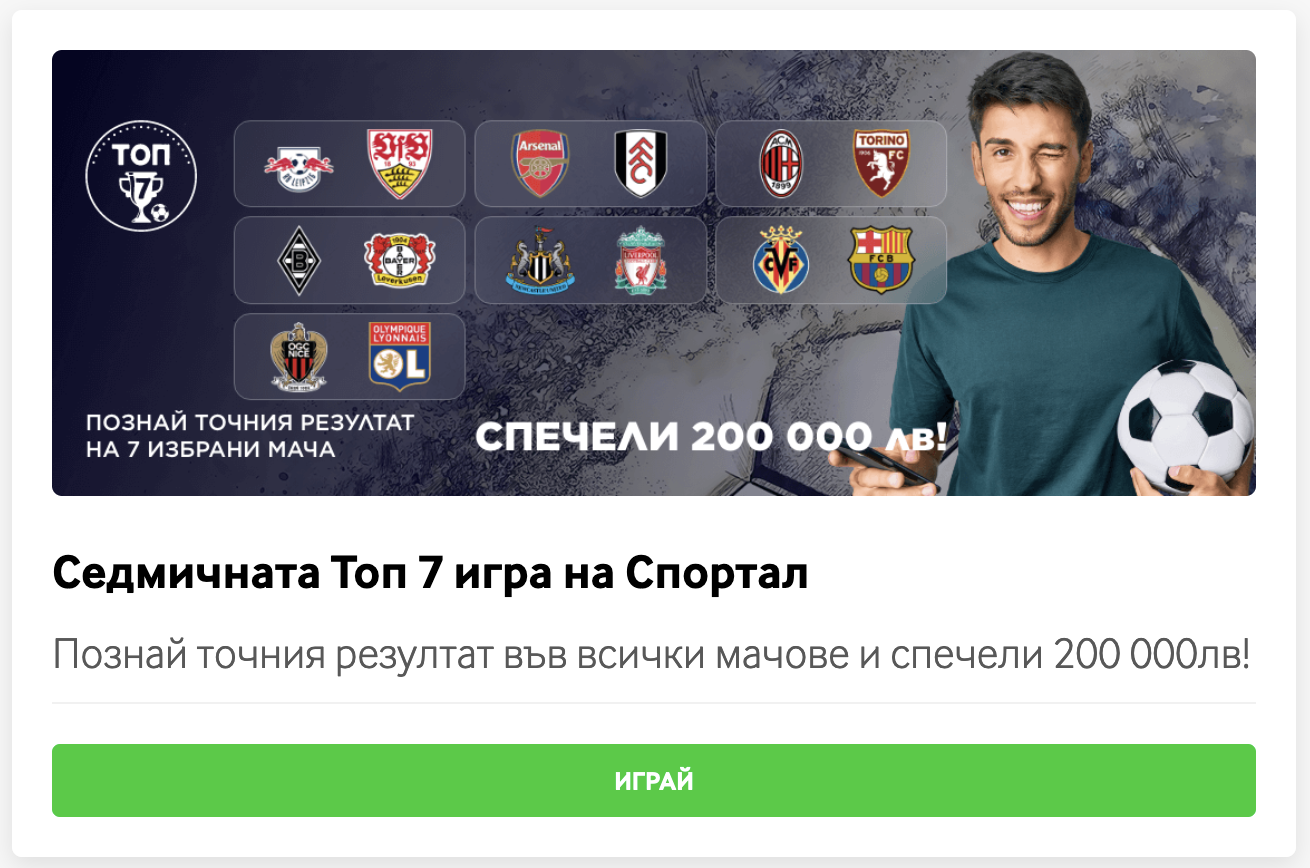
I added a prediction to my article/page, but I don't see it. Why is that?
There are 2 possible reasons:
- The market you selected is not available for this match due to coverage issues from your data provider.
- The prediction boxes are not displayed for matches that are started or finished since there's no need to place a prediction.
Updated 10 months ago