User-centric widgets
Quick Start
Installation
Add the widget script to your HTML page:
<script src="https://cdn.jsdelivr.net/npm/fansunited-widgets-cdn@<version>/fu-widgets.iife.js"></script>Important: Replace
<version>with the latest version number. You can check the latest version on the npm registry page for fansunited-widgets-cdn. The current example uses version0.0.85, but newer versions may be available.
Basic Configuration
Initialize the widget with required configuration:
FuWidget.init({
fansUnited: {
apiKey: "1111-333-your-fu-api-key",
clientId: "your-client-id",
environment: "prod", // "dev", "prod", "staging", "watg", "yolo"
idSchema: "native",
lang: "en", // Language code
// Authentication options (choose one if needed):
// tokenString: "your-auth-token", // Direct token authentication
// tokenCookieName: "your-token-cookie-name", // Cookie-based authentication
},
firebase: {
apiKey: "your-firebase-api-key",
authDomain: "your-app.firebaseapp.com",
projectId: "your-project-id",
appId: "your-app-id",
},
language: "en", // Widget UI language
urls: {
classicQuizUrl: "/quiz/{CONTENT_ID}",
personalityQuizUrl: "/personality-quiz/{CONTENT_ID}",
eitherOrUrl: "/either-or/{CONTENT_ID}",
pollUrl: "/poll/{CONTENT_ID}",
matchQuizUrl: "/match-quiz/{CONTENT_ID}",
},
signInCTA: {
defaultLabel: "Sign in to participate",
onClick: () => {
window.location.href = "/signin";
},
url: "https://yourdomain.com/signin", // Optional: Direct URL for the CTA
target: "_self", // Optional: Link target (_self, _blank)
},
additionalCTA: {
defaultLabel: "Learn More",
onClick: () => {
console.log("Additional CTA clicked");
},
url: "https://yourdomain.com/info", // Optional: Direct URL for the CTA
target: "_blank", // Optional: Link target (_self, _blank)
},
playerOfTheMatch: {
authRequirement: "REGISTERED", // Require authentication for POTM voting
},
// Additional configuration options
imagePosition: "left", // "left" or "right" - Default image position for Polls and Quizzes
showAnswerExplanations: true, // Show answer explanations in quiz widgets
themeOptions: customThemeOptions, // Advanced theming options (see Theme Configuration section) for Polls and Quizzes
defaultImagePlaceholderUrl: "https://example.com/placeholder.jpg", // Default placeholder image URL
});Authentication Options
The widget supports multiple authentication methods for connecting to the Fans United API. The authentication methods are processed in the following order:
1. Direct Token Authentication
Provide a valid authentication token directly in the configuration:
FuWidget.init({
fansUnited: {
// ... other config
tokenString: "your-auth-token", // Direct authentication token
},
// ... other config
});This is the highest priority authentication method and will be used if provided.
2. Cookie-based Authentication
Use a token stored in a browser cookie:
FuWidget.init({
fansUnited: {
// ... other config
tokenCookieName: "your-token-cookie-name", // Name of the cookie containing the token
},
// ... other config
});The widget will look for a cookie with the specified name and use its value as the authentication token. This method is used if direct token authentication is not provided and the cookie exists.
3. Firebase Anonymous Authentication (Default)
If neither tokenString nor a valid tokenCookieName cookie is provided, the widget will fall back to Firebase anonymous authentication:
FuWidget.init({
fansUnited: {
// ... other config
},
firebase: {
apiKey: "your-firebase-api-key",
authDomain: "your-app.firebaseapp.com",
projectId: "your-project-id",
appId: "your-app-id",
},
// ... other config
});This is the default authentication method and requires valid Firebase configuration.
Authentication Hierarchy
The widget follows this authentication hierarchy:
- If
tokenStringis provided, use it directly. - If
tokenStringis not provided buttokenCookieNameis, check for the cookie:- If the cookie exists, use its value as the token.
- If the cookie does not exist, fall back to Firebase authentication.
- If neither
tokenStringnortokenCookieNameis provided, use Firebase authentication.
Note: When using
tokenCookieName, the widget will automatically re-fetch the cookie value for each API request, ensuring it always uses the latest token value.
URL Configuration
The widget supports configuring URLs for different content types that will be used when a user clicks on an item in a list widget:
urls.classicQuizUrl: URL pattern for quiz contenturls.personalityQuizUrl: URL pattern for personality quiz contenturls.eitherOrUrl: URL pattern for either/or gamesurls.pollUrl: URL pattern for pollsurls.matchQuizUrl: URL pattern for match quiz games
Each URL pattern should include the {CONTENT_ID} placeholder which will be replaced with the actual content ID when generating links.
Language Support
The widget supports multiple languages for both the UI and content:
language: Controls the widget UI languagefansUnited.lang: Controls the content language from Fans United API
Available languages for UI (language):
- "bg" - Bulgarian
- "en" - English
- "ro" - Romanian
- "pt" - Portuguese
- "sr" - Serbian
- "fr" - French
- "de" - German
- "it" - Italian
- "fr-be" - Belgian French
- "pl" - Polish
- "pt-br" - Brazilian Portuguese
- "el" - Greek
Available languages for content (fansUnited.lang):
- "bg" - Bulgarian
- "en" - English
- "ro" - Romanian
- "el" - Greek
- "sk" - Slovak
- "pt" - Portuguese
- "sr" - Serbian
- "hu" - Hungarian
- "sv" - Swedish
- "es" - Spanish
- "fr" - French
- "nl" - Dutch
- "de" - German
- "it" - Italian
Lead Collection Configuration
Lead collection in the widget follows a hierarchy of configurations, allowing for both global and content-specific settings.
Configuration Hierarchy
-
Management Portal Configuration
- Set in Management Portal under Configuration -> Auth Requirement
- Enables/disables lead collection for specific content
- Options: "FREE", "LEAD", "REGISTERED"
-
Global Widget Configuration
- Set during widget initialization
- Applies to all content unless overridden
-
HTML Attribute Configuration
- Set per widget instance
- Overrides global configuration
Example Configuration
-
Enable leads in Management Portal:
Configuration -> Auth Requirement -> LEAD -
Global configuration in widget initialization:
FuWidget.init({
// ... other config
leads: {
defaultFields: ["fullName", "email"], // Default fields for all widgets
position: "after", // Default position
campaignId: "default-campaign", // Default campaign ID
campaignName: "Default Campaign", // Default campaign name
syncWithProfile: false, // Default profile synchronization setting
},
});- Individual widget configuration:
<div
data-component="fu-widget"
data-content-type="classic-quiz"
data-content-id="quiz-123"
data-lead-fields="firstName,lastName,email" // Overrides defaultFields
data-lead-position="before" // Overrides position
data-campaign-id="summer-campaign" // Overrides campaignId
data-campaign-name="Summer Campaign 2024" // Overrides campaignName
data-lead-sync-with-profile="true" // Overrides syncWithProfile (default: false)
></div>Available Lead Fields
fullName- Full name inputfirstName- First name inputlastName- Last name inputemail- Email inputgender- Gender selectioncountry- Country selectionphoneCountryCode- Phone country codephoneNumber- Phone number input
Lead Form Position
before- Lead form appears before contentafter- Lead form appears after content
Profile Synchronization
The data-lead-sync-with-profile attribute controls whether anonymous user profiles are synchronized with the database after successful lead form submission. This feature is essential for displaying user names in leaderboards, tracking user participation across widgets, and enabling data export capabilities.
Supported Widgets:
- Classic Quiz
- Personality Quiz
- Match Quiz
- Poll
- Collect Lead
Configuration Options
"true"- Enable profile synchronization"false"- Disable profile synchronization (default)
Global Configuration
FuWidget.init({
// ... other config
leads: {
// ... other lead config
syncWithProfile: true, // Enable profile sync by default for all widgets
},
});Per-Widget Configuration
<div
data-component="fu-widget"
data-content-type="classic-quiz"
data-content-id="quiz-123"
data-lead-sync-with-profile="true"
></div>Use Cases
Enable Profile Sync When:
- You want to display user nicknames or names in leaderboards across multiple widgets
- You plan to export user data for marketing campaigns
- You need to analyze user behavior across different content types
Disable Profile Sync When:
- You only need basic lead collection without user tracking
- Privacy regulations require minimal data retention
- You want to reduce database storage requirements
- You're collecting leads for one-time campaigns only
Technical Details
When profile synchronization is enabled:
- Anonymous user profiles are linked to the submitted lead information
- User participation data is preserved across widget interactions
- Export functionality can access complete user participation history
When profile synchronization is disabled:
- Lead information is collected but not linked to user profiles
- Each widget interaction is treated independently
- Export functionality is limited to basic lead information
Important: Lead collection must be enabled in the Management Portal (Auth Requirement = "LEAD") for any lead collection configuration to take effect.
Sign-in CTA Configuration
The sign-in call-to-action (CTA) feature allows you to customize the label and click behavior for authentication prompts in widgets that require user sign-in. This is particularly useful for classic quiz, poll, and either-or widgets where users need to authenticate to participate.
The system automatically detects when a user is authenticated by fetching their profile using sdk.profile.getOwn().getInfo() and checking the anonymous property. Anonymous users are considered not authenticated and will see the sign-in CTA when required.
Configuration Hierarchy
The sign-in CTA configuration follows this priority order (highest to lowest):
- Data attributes - Widget-specific overrides
- Main config - Global defaults
- Translated defaults - Localized fallback values based on widget type
- Built-in defaults - Final fallback values
Global Configuration
Configure the sign-in CTA globally in your main widget configuration:
FuWidget.init({
// ... other config
signInCTA: {
defaultLabel: "Sign in to participate",
onClick: () => {
// Your custom sign-in logic
window.location.href = "/signin";
// Or show a modal
// showSignInModal();
// Or trigger your authentication system
// authService.showLogin();
},
},
});Per-Widget Configuration
Override the sign-in CTA for specific widgets using data attributes:
<div
data-component="fu-widget"
data-content-type="classic-quiz"
data-content-id="your-quiz-id"
data-signin-cta-label="Join Now to Vote!"
data-signin-cta-onclick="showCustomSignInModal()"
></div>Configuration Options
signInCTA Object Properties
| Property | Type | Required | Description |
|---|---|---|---|
defaultLabel | string | No | The text displayed on the sign-in button. If not provided, uses translated text based on widget type ("Sign in to play" for games, "Sign in to vote" for polls) |
onClick | function | No | Function to execute when the sign-in button is clicked |
url | string | No | Direct URL for the CTA link. Can be used instead of or in addition to onClick |
target | string | No | Link target for the URL. Options: _self, _blank. Default: _self |
additionalCTA Object Properties
The additionalCTA follows the same structure as signInCTA and can be used to add a secondary call-to-action button in widgets.
| Property | Type | Required | Description |
|---|---|---|---|
defaultLabel | string | No | The text displayed on the additional CTA button |
onClick | function | No | Function to execute when the additional CTA button is clicked |
url | string | No | Direct URL for the CTA link. Can be used instead of or in addition to onClick |
target | string | No | Link target for the URL. Options: _self, _blank. Default: _self |
Data Attributes
Sign-in CTA:
| Attribute | Description | Example |
|---|---|---|
data-signin-cta-label | Override the button label for this widget | "Join Now!" |
data-signin-cta-onclick | JavaScript code to execute on click | "window.open('/signin', '_blank')" |
data-signin-cta-url | Direct URL for the CTA link | "https://yourdomain.com/signin" |
data-signin-cta-target | Link target (_self, _blank, etc.) | "_blank" |
Additional CTA:
| Attribute | Description | Example |
|---|---|---|
data-additional-cta-label | Override the button label for this widget | "Learn More" |
data-additional-cta-onclick | JavaScript code to execute on click | "console.log('clicked')" |
data-additional-cta-url | Direct URL for the CTA link | "https://yourdomain.com/info" |
data-additional-cta-target | Link target (_self, _blank) | "_blank" |
Authentication Detection
The widget system automatically determines user authentication status by:
- Fetching User Profile: Uses
sdk.profile.getOwn().getInfo()when the SDK is available - Checking Anonymous Status: Examines the
anonymousproperty in the profile response - Setting Authentication State: Users with
anonymous: falseare considered authenticated - Reactive Updates: Authentication status is checked once and made available to all widgets
Use Cases
Redirect to Sign-in Page
signInCTA: {
defaultLabel: "Sign In",
url: '/login',
target: '_self'
}Or using onClick:
signInCTA: {
defaultLabel: "Sign In",
onClick: () => {
window.location.href = '/login';
}
}Show Modal Dialog
signInCTA: {
defaultLabel: "Login to Continue",
onClick: () => {
document.getElementById('signin-modal').style.display = 'block';
}
}Open Sign-in in New Tab
signInCTA: {
defaultLabel: "Sign In",
url: '/signin',
target: '_blank'
}Or using onClick:
signInCTA: {
defaultLabel: "Sign In",
onClick: () => {
window.open('/signin', '_blank');
}
}Trigger Third-party Authentication
signInCTA: {
defaultLabel: "Login with SSO",
onClick: () => {
// Trigger your authentication provider
authProvider.login();
}
}Using Additional CTA
You can add a secondary call-to-action button alongside the sign-in CTA:
FuWidget.init({
// ... other config
signInCTA: {
defaultLabel: "Sign In",
url: '/signin',
target: '_self'
},
additionalCTA: {
defaultLabel: "Learn More",
url: '/about',
target: '_blank'
}
});Or configure it per widget using data attributes:
<div
data-component="fu-widget"
data-content-type="classic-quiz"
data-content-id="your-quiz-id"
data-additional-cta-label="View Rules"
data-additional-cta-url="/rules"
data-additional-cta-target="_blank"
></div>NOTE: This is only supported in Classic Quiz, Poll, Personality Quiz and Match Quiz widgets.
Rules Display Configuration
The Rules Display feature allows you to control how game rules are presented to users. You can choose between displaying rules in a modal dialog (default) or as a link to an external page.
Supported Widgets
Rules Display is available in the following widgets:
- Classic Quiz Widget
- Poll Widget
- Personality Quiz Widget
- Match Quiz Widget
- Event Game Widget
Display Types
Modal Display (Default)
When type is set to "modal" or not specified, rules are displayed in a modal dialog. The modal will show the rules content from the backend (if available).
FuWidget.init({
// ... other config
rulesDisplay: {
type: "modal" // This is the default behavior
}
});Link Display
When type is set to "link", a link is displayed instead of a modal. This is useful when you want to direct users to a dedicated rules page.
FuWidget.init({
// ... other config
rulesDisplay: {
type: "link",
url: "/game-rules",
target: "_blank" // Opens in new tab
}
});Global Configuration
Configure the rules display globally in your main widget configuration:
FuWidget.init({
// ... other config
rulesDisplay: {
type: "link", // "modal" or "link"
url: "https://example.com/rules", // Required when type is "link"
target: "_blank" // Optional: "_blank", "_self", "_parent", "_top"
}
});Per-Widget Configuration
Override the rules display for specific widgets using data attributes:
Modal Display (Per Widget)
<div
data-component="fu-widget"
data-content-type="classic-quiz"
data-content-id="your-quiz-id"
data-rules-display-type="modal"
></div>Link Display (Per Widget)
<div
data-component="fu-widget"
data-content-type="poll"
data-content-id="your-poll-id"
data-rules-display-type="link"
data-rules-display-url="https://example.com/poll-rules"
data-rules-display-target="_blank"
></div>Configuration Options
rulesDisplay Object Properties
| Property | Type | Required | Default | Description |
|---|---|---|---|---|
type | "modal" | "link" | No | "modal" | Display type: modal dialog or external link |
url | string | Yes* | - | URL to open when type is "link" (*Required only for link type) |
target | "_blank" | "_self" | "_parent" | "_top" | No | - | Link target attribute (only used when type is "link") |
Data Attributes
| Attribute | Type | Description |
|---|---|---|
data-rules-display-type | "modal" | "link" | Display type for this specific widget |
data-rules-display-url | string | URL to open when type is "link" |
data-rules-display-target | "_blank" | "_self" | "_parent" | "_top" | Link target attribute |
Configuration Priority
The configuration follows this priority order (highest to lowest):
- Data attributes - Widget-specific overrides
- Main config - Global defaults
- Component defaults - Built-in fallback (modal display)
Usage Examples
Example 1: Global Modal Display
FuWidget.init({
// ... other config
rulesDisplay: {
type: "modal"
}
});All widgets will display rules in a modal dialog.
Example 2: Global Link Display
FuWidget.init({
// ... other config
rulesDisplay: {
type: "link",
url: "https://example.com/general-rules",
target: "_blank"
}
});All widgets will display a link to the rules page that opens in a new tab.
Example 3: Mixed Configuration
FuWidget.init({
// ... other config
rulesDisplay: {
type: "link",
url: "https://example.com/general-rules",
target: "_blank"
}
});<!-- This quiz uses the global link configuration -->
<div
data-component="fu-widget"
data-content-type="classic-quiz"
data-content-id="quiz-1"
></div>
<!-- This poll overrides to use modal display -->
<div
data-component="fu-widget"
data-content-type="poll"
data-content-id="poll-1"
data-rules-display-type="modal"
></div>
<!-- This quiz overrides with a different rules URL -->
<div
data-component="fu-widget"
data-content-type="classic-quiz"
data-content-id="quiz-2"
data-rules-display-type="link"
data-rules-display-url="https://example.com/special-quiz-rules"
data-rules-display-target="_self"
></div>Best Practices
-
Use Modal for Short Rules: If your rules are brief and can be displayed inline, use the modal display type for better user experience.
-
Use Link for Detailed Rules: If you have comprehensive rules or legal terms, use the link display type to direct users to a dedicated page.
-
Consistent Target Behavior: When using link type, be consistent with the
targetattribute across your widgets. Use"_blank"to open in a new tab (recommended for external links) or"_self"to open in the same window. -
Per-Widget Customization: Use data attributes to customize rules display for specific widgets that need different behavior from the global configuration.
Security Considerations
- The
data-signin-cta-onclickattribute executes JavaScript code, so ensure you trust the source - Validate and sanitize any user-provided onclick code in production environments
- Consider using CSP (Content Security Policy) headers to restrict inline script execution
Authentication Requirements
Widgets support different authentication requirements that can be configured in the Management Portal:
Authentication Requirement Types
| Requirement | Description | Sign-in CTA Behavior |
|---|---|---|
null (None) | No authentication required | Never shown |
"FREE" | Just for fun, without auth | Never shown |
"LEAD" | Lead collection required | Not shown (handled by lead collection) |
"REGISTERED" | User registration required | Shown to anonymous users |
Supported Widgets
The following widgets support authentication requirements and will show the sign-in CTA when needed:
- Classic Quiz Widget: Shows sign-in CTA instead of "Start Quiz" button (uses backend
authRequirement) - Personality Quiz Widget: Shows sign-in CTA instead of "Start Quiz" button (uses backend
authRequirement) - Either-Or Widget: Shows sign-in CTA instead of "Start" button (uses backend
authRequirement) - Poll Widget: Shows sign-in CTA instead of voting options (uses backend
authRequirement) - Player of the Match Widget: Shows sign-in CTA instead of vote buttons (uses configurable
authRequirement)
Configuration
Authentication requirements are configured in the Management Portal for each piece of content. When set to "REGISTERED", the widget will:
- Check if the user is authenticated (not anonymous)
- Show the appropriate interface based on authentication status
- Allow authenticated users to participate immediately
- Prompt unauthenticated users to sign in first
Widget Types
Classic Quiz Widget
A quiz widget that presents questions with multiple choice answers.
<div
data-component="fu-widget"
data-content-type="classic-quiz"
data-content-id="your-quiz-id"
data-lead-fields="fullName,email"
data-lead-position="after"
data-lead-sync-with-profile="true"
data-campaign-id="campaign-1"
data-campaign-name="Summer Campaign"
data-signin-cta-label="Join Now to Play!"
data-signin-cta-onclick="showSignInModal()"
data-layout-template="STANDARD"
data-image-position="left"
data-show-answer-explanations="true"
data-options-layout="column"
></div>Configuration Attributes
| Attribute | Description | Options | Default |
|---|---|---|---|
data-layout-template | Visual layout of the quiz | "STANDARD", "SPLIT", "OVERLAY" | "STANDARD" |
data-image-position | Position of images in the quiz | "left", "right" | Config default |
data-show-answer-explanations | Show explanations after answers | "true", "false" | Config default |
data-options-layout | Layout style for answer options | "twoByTwo", "row", "column" | Config default |
data-lead-sync-with-profile | Sync anonymous profiles to database after lead submission | "true", "false" | Config default |
Features
- Multiple choice questions
- Timer support
- Score tracking
- Results display
- Prize support
- Lead collection
- Customizable sign-in CTA
- Responsive design
Personality Quiz Widget
A personality quiz widget that presents questions to determine user personality traits or characteristics.
<div
data-component="fu-widget"
data-content-type="personality-quiz"
data-content-id="your-personality-quiz-id"
data-lead-fields="fullName,email"
data-lead-position="after"
data-lead-sync-with-profile="true"
data-campaign-id="campaign-1"
data-campaign-name="Summer Campaign"
data-signin-cta-label="Join Now to Discover Your Personality!"
data-signin-cta-onclick="showSignInModal()"
data-layout-template="STANDARD"
data-image-position="left"
data-options-layout="twoByTwo"
></div>Configuration Attributes
| Attribute | Description | Options | Default |
|---|---|---|---|
data-layout-template | Visual layout of the personality quiz | "STANDARD", "SPLIT", "OVERLAY" | "STANDARD" |
data-image-position | Position of images in the quiz | "left", "right" | Config default |
data-options-layout | Layout style for answer options | "twoByTwo", "row", "column" | Config default |
data-lead-sync-with-profile | Sync anonymous profiles to database after lead submission | "true", "false" | Config default |
Features
- Personality assessment questions
- Trait-based scoring system
- Personalized results
- Results sharing capabilities
- Lead collection integration
- Customizable sign-in CTA
- Multiple layout templates
- Prize support
- Responsive design
Either/Or Widget
A game where users make quick decisions between two options.
Authentication Support: When the game's auth requirement is set to "REGISTERED" in the Management Portal, unauthenticated users will see a customizable sign-in CTA instead of the start button.
<div
data-component="fu-widget"
data-content-type="either-or"
data-content-id="your-game-id"
data-lead-fields="fullName,email"
data-lead-position="after"
data-campaign-id="campaign-1"
data-campaign-name="Summer Campaign"
data-signin-cta-label="Join the Game!"
data-signin-cta-onclick="showSignInModal()"
></div>Features
- Quick decision gameplay
- 3 lives system
- Streak tracking
- Leaderboard
- Timer-based rounds
- Personal best tracking
- Customizable sign-in CTA
- Prize support
Poll Widget
A widget for collecting user votes on various topics.
<div
data-component="fu-widget"
data-content-type="poll"
data-content-id="your-poll-id"
data-lead-fields="fullName,email"
data-lead-position="after"
data-lead-sync-with-profile="true"
data-campaign-id="campaign-1"
data-campaign-name="Summer Campaign"
data-signin-cta-label="Vote Now - Sign In!"
data-signin-cta-onclick="redirectToSignIn()"
data-layout-template="STANDARD"
data-options-layout="row"
></div>Configuration Attributes
| Attribute | Description | Options | Default |
|---|---|---|---|
data-layout-template | Visual layout of the poll | "STANDARD", "SPLIT", "OVERLAY" | "STANDARD" |
data-options-layout | Layout style for answer options | "twoByTwo", "row", "column" | Config default |
data-lead-sync-with-profile | Sync anonymous profiles to database after lead submission | "true", "false" | Config default |
Features
- Single or multiple choice voting
- Real-time results
- Percentage visualization
- Total votes tracking
- Lead collection integration
- Customizable sign-in CTA
- Prize support
Match Quiz Widget
Interactive match prediction quiz that allows users to make predictions on various football match markets. Features multiple fixture types, real-time countdown timers, points system, and comprehensive result tracking with leaderboards.
<div
data-component="fu-widget"
data-content-type="match-quiz"
data-content-id="your-match-quiz-id"
data-lead-fields="fullName,email"
data-lead-position="after"
data-lead-sync-with-profile="true"
data-campaign-id="campaign-1"
data-campaign-name="Summer Campaign"
data-signin-cta-label="Sign in to compete!"
data-signin-cta-onclick="showSignInModal()"
data-layout-template="STANDARD"
data-image-position="left"
data-show-countdown="true"
data-show-team-labels="true"
data-show-points="true"
data-show-prediction-details="true"
></div>Configuration Attributes
| Attribute | Description | Options | Default |
|---|---|---|---|
data-layout-template | Visual layout of the match quiz | "STANDARD", "SPLIT", "OVERLAY" | "STANDARD" |
data-image-position | Position of images in the quiz | "left", "right" | Config default |
data-show-countdown | Show countdown timer when Match Quiz is open | "true", "false" | "false" |
data-show-team-labels | Show team name labels in fixture components | "true", "false" | "true" |
data-show-points | Show points display for each fixture | "true", "false" | "false" |
data-show-prediction-details | Show detailed prediction results after completion | "true", "false" | "false" |
data-lead-sync-with-profile | Sync anonymous profiles to database after lead submission | "true", "false" | Config default |
Features
- Multiple prediction markets (1X2, Correct Score, Player Markets, Over/Under Goals, Corners, etc.)
- Real-time countdown timer for prediction cutoff
- Points system with loyalty integration
- Leaderboard and ranking system
- Prediction summary and editing capabilities
- Three responsive templates (Standard, Split, Overlay)
- Lead collection integration
- Authentication support
- Custom theming and branding
- Detailed prediction results and explanations
Supported Markets
MatchQuiz supports a wide variety of football prediction markets:
Match Result Markets:
FT_1X2- Full Time 1X2 (Home Win, Draw, Away Win)HT_1X2- Half Time 1X2
Score Markets:
CORRECT_SCORE- Exact final score predictionCORRECT_SCORE_HT- Exact half-time score predictionCORRECT_SCORE_ADVANCED- Advanced correct score with alternative points
Player Markets:
PLAYER_SCORE_FIRST_GOAL- First goalscorer predictionPLAYER_SCORE- Anytime goalscorerPLAYER_YELLOW_CARD- Player to receive yellow cardPLAYER_RED_CARD- Player to receive red cardPLAYER_SCORE_HATTRICK- Player to score hat-trickPLAYER_SCORE_TWICE- Player to score twice
Over/Under Markets:
OVER_GOALS_0_5toOVER_GOALS_6_5- Total goals over/underOVER_CORNERS_6_5toOVER_CORNERS_13_5- Total corners over/under
Special Markets:
CORNERS_MATCH- Total corners in the matchPENALTY_MATCH- Penalty awarded in the matchRED_CARD_MATCH- Red card shown in the match
Game Status States
Match quizzes have 5 distinct status states:
PENDING- Not yet open for predictionsOPEN- Ready for predictions (default state)LIVE- Match has started, no new predictions acceptedCLOSED- Match finished, backend resolving predictionsSETTLED- Predictions resolved, leaderboard available
Authentication and Sign-in
When the match quiz's auth requirement is set to "REGISTERED" in the Management Portal, unauthenticated users will see a customizable sign-in CTA instead of the quiz interface. The sign-in behavior can be configured globally or per-widget using the data-signin-cta-label and data-signin-cta-onclick attributes.
Collect Lead Widget
A dedicated widget for collecting user information and leads without requiring other content interaction.
<div
data-component="fu-widget"
data-content-type="collect-lead"
data-content-id="your-lead-form-id"
data-content-name="Newsletter Signup"
data-lead-fields="fullName,email,phoneNumber"
data-lead-sync-with-profile="true"
data-campaign-id="newsletter-campaign"
data-campaign-name="Newsletter Campaign 2024"
data-layout-template="STANDARD"
data-image-position="left"
data-images='{"main":"https://example.com/image.jpg"}'
data-branding='{"logo":"https://example.com/logo.png","link":"https://example.com"}'
data-onsuccess-label="Continue Reading"
data-onsuccess-url="https://example.com/thank-you"
data-onsuccess-target="_blank"
data-labels='{"leadTitle":"Join Our Newsletter","leadDescription":"Get the latest updates"}'
data-custom-fields='[{"key":"interests","required":false,"label":"Interests","type":"textarea"}]'
data-consents='[{"key":"marketing","required":true,"label":"Marketing consent","privacyPolicyUrl":"https://example.com/privacy"}]'
></div>Configuration Attributes
| Attribute | Description | Options/Format | Default |
|---|---|---|---|
data-content-name | Name/title for the lead form | Any string | None |
data-lead-fields | Fields to display in the form | Comma-separated field names | Config default |
data-lead-sync-with-profile | Sync anonymous profiles to database after lead submission | "true", "false" | Config default |
data-layout-template | Visual layout of the form | "STANDARD", "SPLIT", "OVERLAY" | "STANDARD" |
data-image-position | Position of images in the form | "left", "right" | Config default |
data-images | JSON object with image URLs | {"main":"url","cover":"url"} | None |
data-branding | JSON object with branding info | {"logo":"url","link":"url"} | None |
data-onsuccess-label | Success CTA button label | Any string | None |
data-onsuccess-url | Success CTA redirect URL | Valid URL | None |
data-onsuccess-target | Success CTA link target | "_blank", "_self", "_parent" | "_self" |
data-onsuccess-onclick | Success CTA JavaScript function | JavaScript code | None |
data-labels | JSON object with custom labels | {"leadTitle":"text","leadCta":"text"} | None |
data-custom-fields | JSON array of custom form fields | Array of field objects | None |
data-consents | JSON array of consent checkboxes | Array of consent objects | None |
Features
- Standalone lead collection form
- Configurable form fields
- Custom branding support
- Success call-to-action options
- Custom field support
- Consent management
- Multiple layout templates
- Image positioning
- Responsive design
- Campaign tracking
Custom Fields Format
Custom fields can be added using the data-custom-fields attribute with the following format:
[
{
"key": "field-key",
"required": true,
"label": "Field Label",
"type": "input",
"placeholder": "Enter value"
},
{
"key": "textarea-field",
"required": false,
"label": "Comments",
"type": "textarea",
"placeholder": "Enter comments"
}
]Consents Format
Consent checkboxes can be added using the data-consents attribute:
[
{
"key": "marketing",
"required": true,
"label": "I agree to receive marketing communications",
"privacyPolicyUrl": "https://example.com/privacy",
"privacyPolicyUrlLabel": "Privacy Policy",
"termsAndConditionsUrl": "https://example.com/terms",
"termsAndConditionsUrlLabel": "Terms and Conditions"
}
]List Widget
A widget that displays a collection of different content types.
<div
data-component="fu-widget"
data-content-type="list"
data-content-id="your-list-id"
data-classic-quiz-url="/quiz/{CONTENT_ID}/custom-path"
data-personality-quiz-url="/personality-quiz/{CONTENT_ID}/custom-path"
data-either-or-url="/either-or/{CONTENT_ID}/custom-path"
data-poll-url="/poll/{CONTENT_ID}/custom-path"
data-match-quiz-url="/match-quiz/{CONTENT_ID}/custom-path"
data-items-count="10"
data-items-per-row="2"
data-widget-mode="LOAD_MORE"
></div>Configuration Attributes
| Attribute | Description | Options/Format | Default |
|---|---|---|---|
data-classic-quiz-url | Custom URL pattern for quiz content | URL with {CONTENT_ID} placeholder | Global config |
data-personality-quiz-url | Custom URL pattern for personality quiz content | URL with {CONTENT_ID} placeholder | Global config |
data-either-or-url | Custom URL pattern for either/or games | URL with {CONTENT_ID} placeholder | Global config |
data-poll-url | Custom URL pattern for polls | URL with {CONTENT_ID} placeholder | Global config |
data-match-quiz-url | Custom URL pattern for match quiz games | URL with {CONTENT_ID} placeholder | Global config |
data-items-count | Number of items to display | Positive integer | 10 |
data-items-per-row | Items per row in grid layout | Positive integer | 2 |
data-widget-mode | List display mode | "LOAD_MORE", "LIMITED" | "LOAD_MORE" |
URL Configuration
You can specify URL patterns for each content type in the list widget either through global configuration (in the initialization) or through HTML attributes. These URL patterns should include {CONTENT_ID} which will be replaced with the actual content ID when generating links. HTML attributes will override the global URL configuration.
Widget Modes
- LOAD_MORE: Shows items with a "Load More" button to fetch additional content
- LIMITED: Shows exactly the specified number of items without load more functionality
Features
- Mixed content display of different widget types
- Responsive grid layout
- Click-through navigation to individual content items
- Dynamic loading
- Support for all widget content types
Match Prediction Widget
The Match Prediction widget allows users to make predictions on specific markets for a match, showing real-time community prediction statistics.
<div data-component="fu-widget" data-content-type="match-prediction" data-content-id="your-match-id" data-market="FT_1X2"></div>Features
- Multiple prediction markets support
- Real-time community prediction statistics
- Visual display of prediction percentages
- 1X2 (home, draw, away) predictions
- Yes/No market predictions
- Success notification feedback
- Team logo and name display
Configuration
data-content-id: Match ID for which predictions will be madedata-market: The prediction market to display (optional, defaults to "FT_1X2")
Supported Markets
-
1X2 Markets
FT_1X2- Full-time match result (Home win, Draw, Away win)HT_1X2- Half-time match result
-
Yes/No Markets
BOTH_TEAMS_SCORE- Whether both teams will scorePENALTY_MATCH- Whether there will be a penalty in the matchRED_CARD_MATCH- Whether there will be a red card in the match
Team Next Match Prediction Widget
The Team Next Match Prediction widget automatically identifies the team's upcoming match and allows users to make predictions.
<div data-component="fu-widget" data-content-type="team-next-match-prediction" data-content-id="your-team-id" data-market="FT_1X2"></div>Features
- Automatically fetches team's next scheduled match
- All prediction markets supported by the Match Prediction widget
- Community prediction statistics
- Success notification feedback
- Team logo and name display
Configuration
data-content-id: Team ID to find the next match fordata-market: The prediction market to display (optional, defaults to "FT_1X2")
Implementation Tips
- This widget is ideal for team pages where you want to show the next upcoming match
- Saves the effort of manually updating match IDs as fixtures change
- The available markets depend on the league/competition of the team's upcoming match
Event Game Widget
Interactive event-based prediction game that allows users to make predictions on various sport events. Features multiple question types, real-time countdown timers, points system, and comprehensive result tracking with leaderboards.
<div
data-component="fu-widget"
data-content-type="event-game"
data-content-id="your-event-game-id"
data-layout-template="STANDARD"
data-image-position="left"
data-show-countdown="true"
data-show-points="true"
data-show-prediction-details="true"
data-options-layout="twoByTwo"
data-additional-cta-label="View Rules"
data-additional-cta-url="https://example.com/rules"
data-additional-cta-target="_blank"
></div>Configuration Attributes
| Attribute | Description | Options/Format | Default |
|---|---|---|---|
data-layout-template | Visual layout of the event game | "STANDARD", "SPLIT", "OVERLAY" | "STANDARD" |
data-image-position | Position of images in the game | "left", "right" | Config default |
data-show-countdown | Show countdown timer when Event Game is open | "true", "false" | "false" |
data-show-points | Show points display for each question | "true", "false" | "false" |
data-show-prediction-details | Show detailed prediction results after completion | "true", "false" | "false" |
data-options-layout | Layout style for answer options | "twoByTwo", "row", "column" | Config default |
data-additional-cta-label | Label for additional CTA button | Any string | None |
data-additional-cta-onclick | JavaScript function for additional CTA | JavaScript code | None |
data-additional-cta-url | URL for additional CTA link | Valid URL | None |
data-additional-cta-target | Link target for additional CTA | "_blank", "_self" | "_self" |
Features
- Event-based prediction questions
- Real-time countdown timer for prediction cutoff
- Points system
- Leaderboard and ranking system
- Prediction summary and editing capabilities
- Three responsive templates (Standard, Split, Overlay)
- Custom theming
- Detailed prediction results
- Additional CTA support for custom actions
- Flexible options layout (two-by-two grid, row, or column)
Options Layout
The Event Game widget supports three layout styles for displaying answer options:
twoByTwo- Displays answer options in a 2x2 grid layout (2 columns)row- Displays answer options in a single row (horizontal layout)column- Displays answer options in a single column (vertical layout, one per row)
This can be configured globally in the widget initialization:
FuWidget.init({
// ... other config
optionsLayout: "twoByTwo", // or "row" or "column"
});Or per-widget using the data-options-layout attribute:
<div
data-component="fu-widget"
data-content-type="event-game"
data-content-id="your-event-game-id"
data-options-layout="column"
></div>Game Status States
Event games have multiple status states:
PENDING- Not yet open for predictionsOPEN- Ready for predictions (default state)LIVE- Event has started, no new predictions acceptedSETTLED- Predictions resolved, leaderboard available
Additional CTA
The Event Game widget supports an additional call-to-action button that can be used for custom actions such as:
- Linking to game rules or instructions
- Promoting related content or campaigns
- Directing users to external resources
- Triggering custom JavaScript functions
The additional CTA can be configured globally:
FuWidget.init({
// ... other config
additionalCTA: {
defaultLabel: "View Rules",
url: "https://example.com/rules",
target: "_blank",
},
});Or per-widget using data attributes:
<div
data-component="fu-widget"
data-content-type="event-game"
data-content-id="your-event-game-id"
data-additional-cta-label="Learn More"
data-additional-cta-onclick="console.log('CTA clicked')"
data-additional-cta-url="https://example.com/info"
data-additional-cta-target="_blank"
></div>Implementation Tips
- Place the widget on event or competition pages for immediate context
- Use countdown timers to create urgency and increase engagement
- Enable prediction details to provide transparency and build trust
- Configure points display to gamify the experience
Player of the Match Widget
The Player of the Match widget allows users to vote for the best player in a football match, see real-time voting results, and view the final winner after voting ends.
<div
data-component="fu-widget"
data-content-type="player-of-the-match"
data-content-id="your-match-id"
data-voting-window="2"
data-potm-auth-requirement="REGISTERED"
data-signin-cta-label="Sign in to vote!"
data-signin-cta-onclick="showSignInModal()"
data-show-team="team_id"
data-show-players="player1_id,player2_id,player3_id"
data-branded-area-image="https://example.com/sponsor-logo.png"
data-branded-area-link="https://sponsor-website.com"
></div>Features
- Interactive carousel display of all players from both teams
- Team filtering to quickly find players
- Real-time voting and results
- Countdown timer for upcoming matches
- Visual display of the match context and teams
- Winner announcement after voting period ends
- Ability to change or remove votes
- Configurable authentication requirements
- Customizable sign-in CTA for unauthenticated users
- Responsive design for all devices
- Support for all positions and player types
Configuration Attributes
| Attribute | Description | Options/Format | Default |
|---|---|---|---|
data-content-id | Match ID for voting | Match ID string | Required |
data-voting-window | Hours after match end for voting | 0-168 (hours) | 1 |
data-potm-auth-requirement | Authentication requirement | "REGISTERED" or omit | None |
data-signin-cta-label | Custom sign-in button label | Any string | Translated default |
data-signin-cta-onclick | Custom sign-in action | JavaScript code | None |
data-show-team | Filter players by team ID | Team ID string | "all" |
data-show-players | Show specific players only | Comma-separated player IDs | All players |
data-branded-area-image | Sponsor logo URL | Image URL | None |
data-branded-area-link | Sponsor link URL | Website URL | None |
Player Display and Sorting
Players are displayed in a carousel format and sorted by:
- Vote count (highest votes first)
- When filtered by team, maintains the vote count sorting within that team's players
States
The widget has three main states:
-
Upcoming Match
- Displays countdown to match start
- Voting not yet available
-
Active Voting
- Shows interactive player carousel
- Allows selecting and voting for players
- Displays real-time vote counts
-
Voting Ended
- Shows the top three players with vote percentages
- Highlights the winner with a trophy icon
- Displays final vote distribution
Implementation Tips
- Place the widget on match pages for immediate context
- Works best with matches that have confirmed lineups
- The voting window parameter can be adjusted based on your audience engagement patterns
- For high-traffic sites, a shorter voting window (1-2 hours) creates more urgency
- For lower traffic, consider extending the window (24-48 hours) to gather more votes
Common Market Types
Both prediction widgets support various market types that can be specified using the data-market attribute.
1X2 Markets
For 1X2 markets, the widget displays three prediction options: Home win, Draw, and Away win.
Supported 1X2 markets:
FT_1X2- Full-time match result (default)HT_1X2- Half-time match result
Yes/No Markets
For Yes/No markets, the widget displays two prediction options: Yes and No.
Supported Yes/No markets:
BOTH_TEAMS_SCORE- Whether both teams will scorePENALTY_MATCH- Whether there will be a penalty in the matchRED_CARD_MATCH- Whether there will be a red card in the match
Other Available Markets
Additional markets are available depending on your implementation needs. These include:
- Player-specific markets (
PLAYER_SCORE,PLAYER_YELLOW_CARD, etc.) - Over/under markets
- Correct score markets
Note: Some markets may be unavailable for certain competitions or matches, depending on data provider coverage.
Configuration Options
Authentication Configuration
The fansUnited section of the configuration supports the following authentication options:
fansUnited: {
// ... other config
tokenString: "your-auth-token", // Direct token authentication
tokenCookieName: "your-token-cookie-name", // Cookie-based authentication
}tokenString: A direct authentication token to use for API requests.tokenCookieName: The name of a cookie that contains an authentication token.
Implementation Priority: The widget first checks for
tokenString, thentokenCookieName, and finally falls back to Firebase anonymous authentication.
Theme Configuration
Basic Theme Configuration
This is the legacy configuration available to all widgets with the exception of Polls and Quizzes.
theme: {
mode: "light", // "light" or "dark"
primaryColor: {
50: "#ebfff3",
100: "#d1ffe4",
200: "#a3ffc8",
300: "#66f59d",
400: "#2ce97a",
500: "#0cd664",
600: "#09b954",
700: "#078f42",
800: "#056b31",
900: "#034d23",
}
}Advanced Theme Configuration with themeOptions
This configuration is available for Polls and Quizzes only.
As we roll out updates for other widgets, we will be deprecating the theme configuration in favor of themeOptions.
For more comprehensive theming, use the themeOptions configuration:
import { CustomThemeOptions } from "fansunited-frontend-core";
// Default theme options
const themeOptions: CustomThemeOptions = {
mode: "light", // or 'dark'
colorSchemes: {
light: {
palette: {
success: {
plainColor: "#4CAF50",
outlinedBorder: "#4CAF50",
},
danger: {
softBg: "#FEE4E2",
plainColor: "#F44336",
outlinedBorder: "#F44336",
},
primary: {
plainColor: "#1A77D2",
outlinedBorder: "#1A77D2",
onPrimary: "#FAFAFA",
primaryContainer: "#2397F3",
},
warning: {
softBg: "#FEF0C7",
plainColor: "#DC6803",
},
},
textPrimary: "#212121",
textSecondary: "#212121",
textColor: "#212121",
textDisabled: "#212121",
surface: "#FFFFFF",
onSurface: "#F5F5F5",
surfaceVariant: "#EEEEEE",
surfaceTintDim: "#212121",
surfaceInverse: "#F5F5F5",
outlineEnabledBorder: "#E0E0E0",
secondaryContainer: "#BDBDBD",
},
dark: {
palette: {
primary: {
plainColor: "#1A77D2",
outlinedBorder: "#1A77D2",
onPrimary: "#FAFAFA",
primaryContainer: "#2397F3",
},
success: {
plainColor: "#4CAF50",
outlinedBorder: "#4CAF50",
},
danger: {
softBg: "#430A0A",
plainColor: "#F44336",
outlinedBorder: "#F44336",
},
warning: {
softBg: "#FEF0C7",
plainColor: "#DC6803",
},
},
textPrimary: "#FAFAFA",
textSecondary: "#FAFAFA",
textColor: "#FAFAFA",
textDisabled: "#FAFAFA",
surface: "#424242",
onSurface: "#212121",
surfaceVariant: "#616161",
surfaceTintDim: "#FAFAFA",
surfaceInverse: "#FAFAFA",
outlineEnabledBorder: "#757575",
secondaryContainer: "#757575",
},
},
customBreakpoints: {
values: {
xs: 0,
sm: 444,
md: 600,
lg: 900,
xl: 1200,
xxl: 1536,
},
},
spacingScale: {
"3xs": "2px",
"2xs": "4px",
xs: "8px",
sm: "12px",
md: "16px",
lg: "24px",
xl: "32px",
"2xl": "40px",
"3xl": "48px",
},
customFontFamily: {
light: {
primary: "Ubuntu, sans-serif",
secondary: "Roboto, sans-serif",
},
dark: {
primary: "Ubuntu, sans-serif",
secondary: "Roboto, sans-serif",
},
},
customRadius: {
light: {
none: "0px",
"2xs": "2px",
xs: "4px",
sm: "8px",
md: "12px",
lg: "16px",
xl: "24px",
"2xl": "232px",
full: "1000px",
},
dark: {
none: "0px",
"2xs": "2px",
xs: "4px",
sm: "8px",
md: "12px",
lg: "16px",
xl: "24px",
"2xl": "232px",
full: "1000px",
},
},
border: {
light: {
size: "1px",
},
dark: {
size: "2px",
},
},
imageBackgroundGradient: {
light: {
standard:
"linear-gradient(270deg, rgba(255, 255, 255, 0) 0%, rgba(18, 18, 18, 0.8) 100%)",
split:
"linear-gradient(270deg, rgba(255, 255, 255, 0) 0%, rgba(18, 18, 18, 0.8) 100%)",
},
dark: {
standard:
"linear-gradient(270deg, rgba(255, 255, 255, 0) 0%, rgba(18, 18, 18, 0.8) 100%)",
split:
"linear-gradient(270deg, rgba(255, 255, 255, 0) 0%, rgba(18, 18, 18, 0.8) 100%)",
overlay:
"linear-gradient(270deg, rgba(255, 255, 255, 0) 0%, rgba(18, 18, 18, 0.8) 100%)",
},
},
};
FuWidget.init({
// ... other config
themeOptions: themeOptions,
});Content Labels
Custom labels can be set for each content piece from the management portal under the Labels configuration:
Prize Labels
prizeCardTitle- Title of the prize cardprizeCardDescription- Description in the prize cardprizeCta- Call to action for prize details
Lead Form Labels
leadTitle- Title of the lead formleadDescription- Description text for lead collectionleadCta- Submit button textleadSuccessTitle- Success message titleleadSuccessDescription- Success message description
Score Message Labels
scoreMessagePerfect- Override the default message when a user gets a perfect score.scoreMessageAmazing- Override the default message when a user gets 80+%.scoreMessageWellDone- Override the default message when a user gets 60+%.scoreMessageGoodEffort- Override the default message when a user gets 40+%.scoreMessageKeepGoing- Override the default message when a user gets less than 40%.
Options Layout Configuration
The optionsLayout configuration controls how answer options are displayed in widgets that support multiple choice answers (Classic Quiz, Personality Quiz, Poll, Event Gameщ).
Available Layout Options
twoByTwo- Displays answer options in a 2x2 grid layout (2 columns). Best for widgets with 4 or fewer options.row- Displays answer options in a single row (horizontal layout). Best for 2-3 short options.column- Displays answer options in a single column (vertical layout, one per row). Best for longer option text or many options.
Global Configuration
Set the default layout for all widgets:
FuWidget.init({
// ... other config
optionsLayout: "column", // or "twoByTwo" or "row"
});Per-Widget Configuration
Override the global setting for individual widgets:
<div
data-component="fu-widget"
data-content-type="classic-quiz"
data-content-id="your-quiz-id"
data-options-layout="twoByTwo"
></div>Supported Widgets
The following widgets support the optionsLayout configuration:
- Classic Quiz
- Personality Quiz
- Poll
- Event Game
Display Configuration
The widget supports the following display configuration options:
FuWidget.init({
// ... other config
displayPlayNextSection: true, // Show/hide "Play Next" section (default: true)
displayQuizDescription: true, // Show/hide quiz description (default: true)
defaultImagePlaceholderUrl: "https://example.com/placeholder.jpg", // Default placeholder image URL
});displayPlayNextSection: Controls the visibility of the "Play Next" section in quiz widgets (default: true)displayQuizDescription: Controls the visibility of quiz descriptions (default: true)defaultImagePlaceholderUrl: An optional URL for the default placeholder image used when content images fail to load or are not available
These options can also be set on individual widget instances:
<div
data-component="fu-widget"
data-content-type="classic-quiz"
data-content-id="quiz-123"
data-display-play-next-section="false"
data-display-quiz-description="false"
data-default-image-placeholder-url="https://example.com/custom-placeholder.jpg"
></div>Widget Refresh Method
For Single Page Applications (SPAs) or dynamic content scenarios where widgets need to be reinitialized after navigation or content changes, you can use the refresh method:
// Manually refresh all widgets on the page
FuWidget.refresh();When to Use Widget Refresh
- SPA Navigation: After navigating to a new page that contains widgets
- Dynamic Content Loading: When new widget elements are added to the DOM via JavaScript
- Content Updates: When widget content IDs or configurations change dynamically
- Error Recovery: To reinitialize widgets after network errors or other issues
Implementation Example
// Example for SPA router
router.on("route-changed", () => {
// Small delay to ensure DOM is updated
setTimeout(() => {
FuWidget.refresh();
}, 100);
});
// Example for dynamic content loading
function loadNewContent() {
fetch("/api/content")
.then((response) => response.text())
.then((html) => {
document.getElementById("content").innerHTML = html;
// Refresh widgets after new content is loaded
FuWidget.refresh();
});
}Important Notes
- The refresh method will reinitialize ALL widgets on the page
- Existing widget state will be lost during refresh
- Only call refresh when necessary to avoid performance issues
- Widgets automatically prevent double initialization, so calling refresh multiple times is safe
Language Support
The FU Widget system supports multiple languages for all widget types. Each widget displays content in the language specified in the configuration.
Available Languages
All widgets support the following languages:
- English (en)
- Bulgarian (bg)
- Romanian (ro)
- Portuguese (pt)
- Serbian (sr)
- French (fr)
- German (de)
- Italian (it)
- Belgian French (fr-be)
- Polish (pl)
- Brazilian Portuguese (pt-br)
- Greek (el)
Browser Support
- Chrome (latest 2 versions)
- Firefox (latest 2 versions)
- Safari (latest 2 versions)
- Edge (latest 2 versions)
- iOS Safari (latest 2 versions)
- Android Chrome (latest 2 versions)
Updated 6 days ago