Install & Configure
Introduction
The Fans United WordPress plugins provide a suite of tools for integrating interactive sports content and mini-games into WordPress sites. The plugin suite consists of two main components:
- Fans United Core - Required base plugin that handles SDK initialization and authentication
- Fans United Mini Games - Add-on plugin for embedding quizzes, polls, and interactive games
Installation
Requirements
- WordPress 5.0 or higher
- PHP 7.2 or higher
- Active internet connection to communicate with Fans United API services
Download
- Download the Core plugin
- Download the Mini Games plugin
Installation Steps
- Install and activate the Fans United Core plugin first
- Install and activate the Fans United Mini Games plugin
- Configure the Core plugin settings with your API credentials
- Begin using shortcodes to embed content
Fans United Core Plugin
The Core plugin provides the foundation for all Fans United functionality on your WordPress site.
Configuration
Navigate to Settings > Fans United Core to configure the following sections:
API Configuration
| Field | Description |
|---|---|
| Client ID | Your unique Fans United client identifier |
| API Key | Your Fans United API authentication key |
| Environment | Select which Fans United environment to use (Production, Development, Staging, WATG, YOLO) |
| ID Provider | The ID provider for sports data (Native, Sportal365, Enetpulse, Sportradar) |
Firebase Configuration
| Field | Description |
|---|---|
| Firebase API Key | Your Firebase project API key |
| Auth Domain | Firebase authentication domain |
| Project ID | Your Firebase project identifier |
Language Configuration
| Field | Description |
|---|---|
| Default Language | Select the default language for content display |
Theme Configuration
| Field | Description |
|---|---|
| Theme | Select Light or Dark mode for components |
| Primary Color Shades | Customize each of the 10 primary color shades (50-900) for different UI elements |
Leads Options
| Field | Description |
|---|---|
| Form Position | Where the leads form appears (Before or After content) |
| Available Lead Fields | Select which form fields are enabled by default |
| Campaign ID | Default campaign ID for leads collection |
| Campaign Name | Default campaign name for leads collection |
Fans United Mini Games Plugin
The Mini Games plugin adds the ability to embed interactive sports content on your site.
Configuration
After activating the Mini Games plugin, navigate to Settings > Fans United Mini Games to configure:
| Field | Description |
|---|---|
| Classic Quiz URL | URL pattern for quiz content pages, using {CONTENT_ID} as a placeholder |
| Poll URL | URL pattern for poll content pages, using {CONTENT_ID} as a placeholder |
| Either-Or URL | URL pattern for Either-Or game pages, using {CONTENT_ID} as a placeholder |
| Match Quiz URL | URL pattern for Match Quiz pages, using {CONTENT_ID} as a placeholder |
Content Types
The plugin supports several types of interactive content:
- Classic Quiz - Multiple-choice quizzes with questions and answers
- Either/Or - Games where users choose between two options
- Poll - Opinion polls where users can vote on options
- List - Curated lists of content
Shortcodes
The plugin provides shortcodes for embedding content:
Classic Quiz
[classic-quiz content-id="QUIZ_ID" lead_fields="email,fullName" lead_position="before" campaign_id="CAMPAIGN_ID" campaign_name="CAMPAIGN_NAME"]Classic Quiz Preview
[classic-quiz-preview content-id="QUIZ_ID" url="https://example.com/quiz-page"]Either/Or Game
[either-or content-id="EITHEROR_ID" lead_fields="email,fullName" lead_position="before" campaign_id="CAMPAIGN_ID" campaign_name="CAMPAIGN_NAME"]Either/Or Preview
[either-or-preview content-id="EITHEROR_ID" url="https://example.com/game-page"]Poll
[poll content-id="POLL_ID" lead_fields="email,fullName" lead_position="before" campaign_id="CAMPAIGN_ID" campaign_name="CAMPAIGN_NAME"]List
[list content-id="LIST_ID"]Shortcode Parameters
| Parameter | Description |
|---|---|
| content-id | The ID of the content to display (required) |
| lead_fields | Comma-separated list of lead form fields to display |
| lead_position | Position of the lead form (before or after) |
| campaign_id | Campaign ID for lead attribution |
| campaign_name | Campaign name for lead attribution |
| url | For preview modes, the URL to navigate to when clicking the preview |
Lead Collection Fields
The following lead collection fields are supported:
| Field | Description |
|---|---|
| fullName | User's full name |
| firstName | User's first name |
| lastName | User's last name |
| User's email address | |
| gender | User's gender |
| country | User's country |
| phoneCountryCode | User's phone country code |
| phoneNumber | User's phone number |
Troubleshooting
Common Issues
- Content not loading: Verify your API credentials in the Core plugin settings
- Missing content: Check that you're using the correct content IDs
- Style conflicts: Content is displayed in an iframe to prevent theme conflicts
Debug Mode
For advanced troubleshooting, add the following to your wp-config.php:
define('FANS_UNITED_DEBUG', true);Technical Notes
- The Fans United Core plugin handles authentication and SDK initialization
- Content is fetched from the Fans United API when the page loads
- The plugins use the Fans United SDK (version 1.88.0+) from the CDN
- Firebase is used for authentication (when configured)
- React components handle the content rendering
Support
For additional support, please contact your Fans United account manager or visit the Fans United documentation portal.
Updated 3 months ago